Windows 8 Features
& Release Date
Windows,
being one of the most used OS, brings great challenges for Microsoft to keep
its users impressed in the next version of Windows.
Although
Windows 7 has done exceptionally well since its release, Microsoft has been
constantly working to make the next version of Windows a better one by further
improving upon the existing features, and have added new impressive Windows 8
features along with a stunning UI.
Microsoft
released the early version of Windows 8
on a prototype tablet last week. Those of you who would like to taste and
experience the all new Windows 8, you can download the Developer Preview, which
is currently in pre-beta version. The developer version shows off the current
stage of the OS. It is available for free download, and comes in three
different packages:
- (1) 64-bit version – Only the
OS
- (2) 32-bit version – Only the
OS
- (3) 64-bit version with
developer tools
Windows 8 Features
Windows
8 offers a number of new Windows 8 features from its all new UI to Windows App
Store and improvised security features. Here’s a list of new features and
improvements which will arrive with Windows 8:
Support for both
x86 PCs and ARM tablets
Windows
8 is the first edition of Windows which will work on both ARM based tablets and
traditional x86 (as well as x32 and x64) PCs based on ARM processors from Intel
and AMD.
“Support
for ARM-based chipsets, touch, and sensors makes Windows 8 work beautifully on
your choice of a full spectrum of devices, such as 10-inch slates with all-day
battery life, ultra-lightweight laptops, and powerful all-in-ones with 27-inch
high-definition screens,” Microsoft contends, in a Windows 8 Guide distributed
with Windows Developer Preview
Windows To Go
The
“Windows To Go” seems to be an exciting feature that basically allows Windows 8
to boot from a USB device (called as Live USB), including user’s programs,
settings and files. The feature is designed to work with both USB 2.0 and USB
3.0, and on both legacy NIOS and UDFI firmware. However, Microsoft says that a
user will not be able to “Hibernate” with this feature.
“Windows To Go is a new
feature in Windows 8 that enables enterprise administrators to create USB
drives containing complete, managed Windows images that users can use to boot
and run Windows on any Windows 7 or Windows 8 capable computer. Windows To Go
makes it possible for employees to use a managed device whether they work from
home, a client office or in a free seating environment. This session will
discuss Windows To Go, its hardware requirements and building compatible and
complementary software.”Another interesting thing about this feature is that, if the USB drive is removed, Windows will automatically freeze, but will continue to operate if the USB drive is inserted back in the next 60 seconds after removal.
Windows Store
To compete with Apple,
Windows has confirmed the introduction of a Windows Store, similar to Mac App
Store, which allows users to browse through Windows applications, while
developers can publish their Metro-style apps on Windows 8 devices.Few days back, Microsoft gave a strategic view of its app store, and gave a quick demo on how it works. Microsoft revealed that the Windows App Store will be the only place where users can access the Metro-styled apps. Here’s a quick demo that shows how users will be able to buy their apps.
Windows 8 User Interface
Speaking about the UI,
Windows 8 certainly has got a mind blowing interactive UI, which has been
extensively redesigned to a “Metro-style” design, which shows the most
important information to you, embodies simplicity, and gives you full control
over it. The UI is designed to provide a fluid and intuitive interaction and
navigation with touch, or a mouse and keyboard.Julie Larson-Green, Corporate Vice President, Windows who stated: “Everything that’s great about Windows 7, is better in Windows 8,” gave a quick hands on look at the Windows 8 user-interface. Here are some of the screenshots she released:
Windows Logon Screen – Unlike the traditional way of entering a password to unlock the screen, Windows 8 can be unlocked by just tapping on the right areas of the screen.
Windows 8 Start Screen – The Start screen is yet another impressive UI. The screen basically groups all your applications together, which you can easily drag and drop, or add new things.

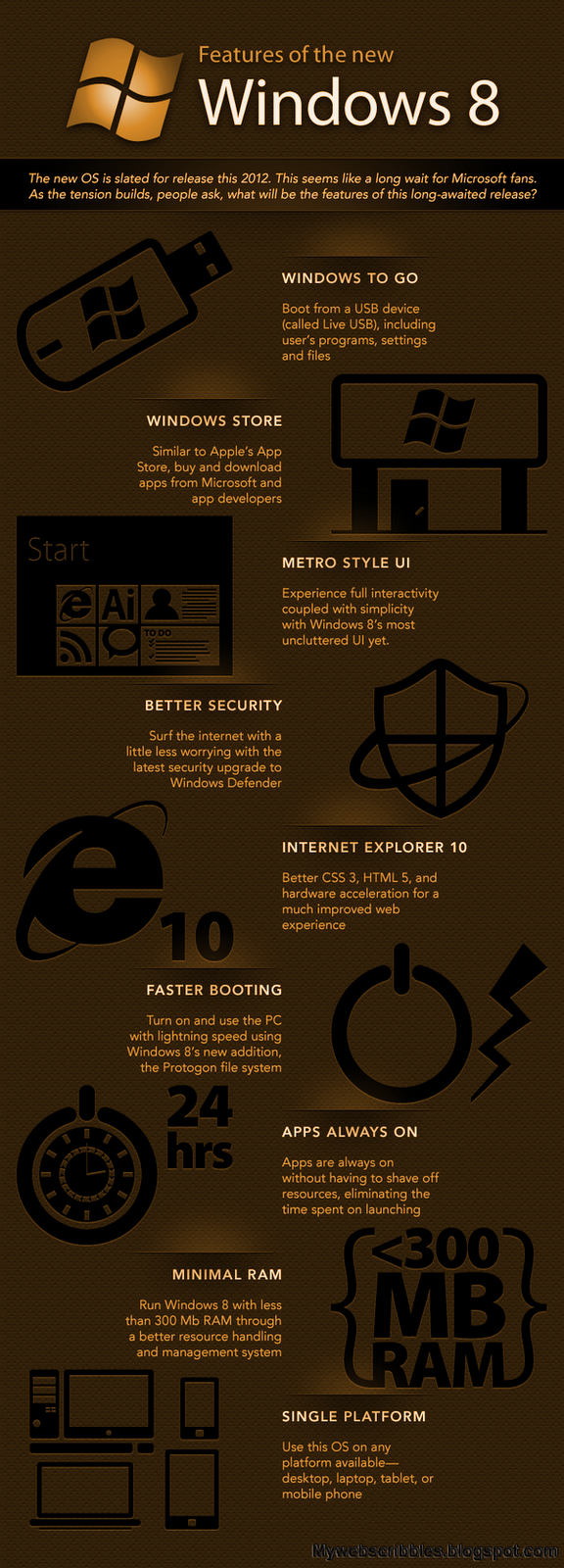







0 comments:
Post a Comment